How do I set my account to vacation mode?
Upvote / Downvote below: Is this content helpful? Be sure to comment below with any specific questions you have related to this topic.
Sometimes, you go on vacation—especially this time of year, with the summertime approaching.
Other times, you may have a health or family emergency, or inclement weather, when running your Amazon business becomes challenging or even unmanageable.
No matter what the reason, if you can’t fulfill your Amazon orders, you should go into “vacation mode,” which means you change your Listings Status to Inactive. Doing this will remove your self-fulfilled listings from Amazon product detail pages and search results within one hour. When you’re ready to sell again, you can easily change the status of your listings back to Active.
Why is it important to change your listing status to inactive?
- It’s important for customers. When you’re unable to fulfill animals, you want to let customers know, so they don’t order and expect your products when you can’t deliver.
- It’s important for you. If customers do order your product and you don’t deliver, this can lower your Order Defect Rate and overall Account Health, which can impact your ability to sell on Amazon.
How to set your account to vacation mode:
Step 1: In Seller Central, hover over the Settings “gear” in the top-right corner, and then click Account Info from the drop-down menu
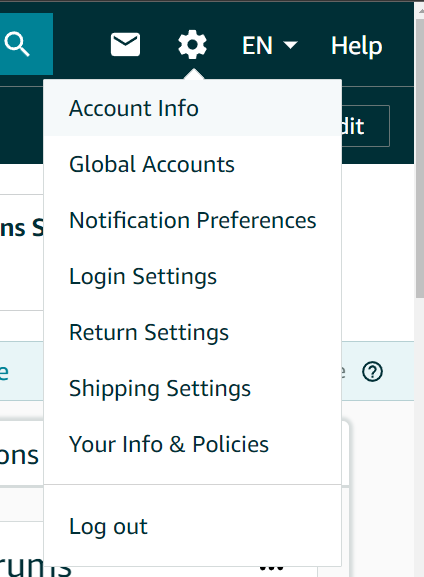
Step 2: On the Account Overview page, in the Store Status section, click Vacation Settings.

Step 3: On the Vacation Settings page, you can change your settings for one or multiple marketplaces.

Important details about vacation mode:
- Don’t miss these details, as they are critical to your business Account Health when you’re in vacation mode.
- Establish a Buyer-Seller messaging point of contact. Any Buyer-Seller messaging received while your account is in vacation mode will still require a response within 24 hours. It’s a best practice to have a designated point of contact who can respond to seller messages for the duration while you’re unavailable if you’re not an FBA seller. Without one, you are vulnerable to A-to-z claims as well as unfulfilled return requests, which can impact ODR.
- Fulfill any existing orders before entering vacation mode. You’re still responsible for sending out any outstanding orders that were placed before you entered vacation mode—so make sure you fulfill them before you pause new orders and are unavailable. Double-check to see if you have any pending orders before you’re unavailable to ship.
- When you can, prepare. We know sometimes life happens, and you need to set your account to vacation mode without notice. But whenever possible, it’s advisable to set your account to vacation mode prior to the date you’ll be away, since pending orders may take time to resolve.
If you’ve got any additional questions, check out the Listing Status for vacations, holidays, and other absences help page on Seller Central.
How do I set my account to vacation mode?
Upvote / Downvote below: Is this content helpful? Be sure to comment below with any specific questions you have related to this topic.
Sometimes, you go on vacation—especially this time of year, with the summertime approaching.
Other times, you may have a health or family emergency, or inclement weather, when running your Amazon business becomes challenging or even unmanageable.
No matter what the reason, if you can’t fulfill your Amazon orders, you should go into “vacation mode,” which means you change your Listings Status to Inactive. Doing this will remove your self-fulfilled listings from Amazon product detail pages and search results within one hour. When you’re ready to sell again, you can easily change the status of your listings back to Active.
Why is it important to change your listing status to inactive?
- It’s important for customers. When you’re unable to fulfill animals, you want to let customers know, so they don’t order and expect your products when you can’t deliver.
- It’s important for you. If customers do order your product and you don’t deliver, this can lower your Order Defect Rate and overall Account Health, which can impact your ability to sell on Amazon.
How to set your account to vacation mode:
Step 1: In Seller Central, hover over the Settings “gear” in the top-right corner, and then click Account Info from the drop-down menu
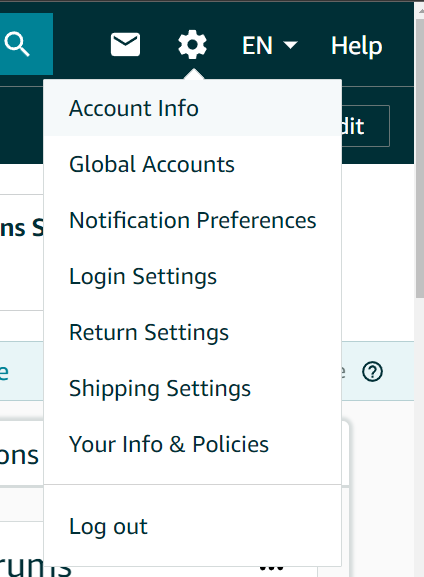
Step 2: On the Account Overview page, in the Store Status section, click Vacation Settings.

Step 3: On the Vacation Settings page, you can change your settings for one or multiple marketplaces.

Important details about vacation mode:
- Don’t miss these details, as they are critical to your business Account Health when you’re in vacation mode.
- Establish a Buyer-Seller messaging point of contact. Any Buyer-Seller messaging received while your account is in vacation mode will still require a response within 24 hours. It’s a best practice to have a designated point of contact who can respond to seller messages for the duration while you’re unavailable if you’re not an FBA seller. Without one, you are vulnerable to A-to-z claims as well as unfulfilled return requests, which can impact ODR.
- Fulfill any existing orders before entering vacation mode. You’re still responsible for sending out any outstanding orders that were placed before you entered vacation mode—so make sure you fulfill them before you pause new orders and are unavailable. Double-check to see if you have any pending orders before you’re unavailable to ship.
- When you can, prepare. We know sometimes life happens, and you need to set your account to vacation mode without notice. But whenever possible, it’s advisable to set your account to vacation mode prior to the date you’ll be away, since pending orders may take time to resolve.
If you’ve got any additional questions, check out the Listing Status for vacations, holidays, and other absences help page on Seller Central.